How to share a profile
- Hover over the three dots on a profile > Share
- Enter the user email
-
Select a role:
Can run - can view and run the profiles you shared Can edit - can run, clone, and edit the settings of the profiles you shared Full access - the same as edit but also can share profiles - Click Share to apply changes
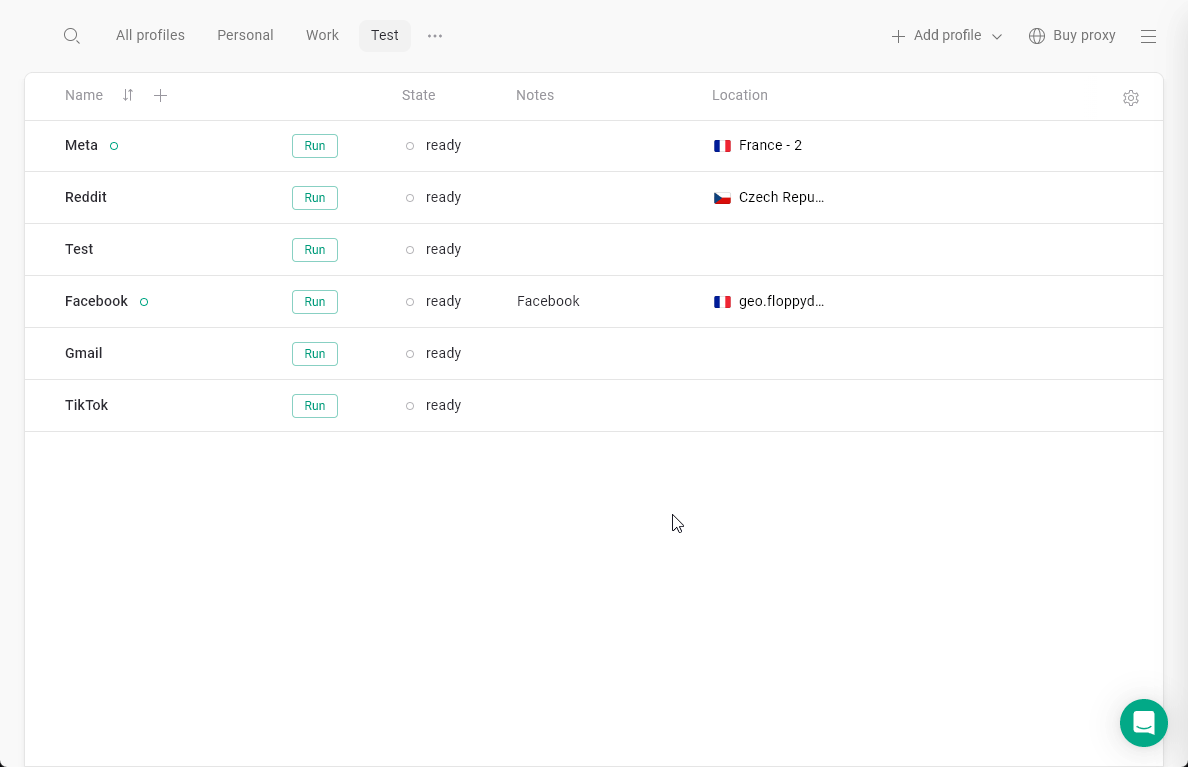 After the share is applied, the profile will appear in the colleague’s profile list.
After the share is applied, the profile will appear in the colleague’s profile list.Note: you can share multiple profiles at once using the bulk actions.
What counts as a profile share
1 share = 1 instance of a shared profile.For example: if you share 2 profiles to 5 people or 10 profiles to a single colleague, in both cases it will use up 10 shares. Only the existing shares are counted towards the limit. If you remove some of the unnecessary shares, you will regain back the sharing slots.

